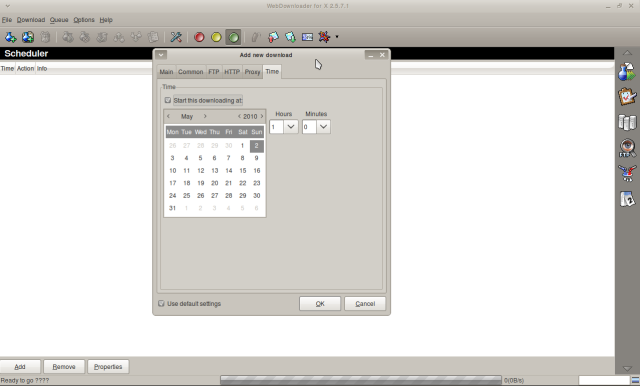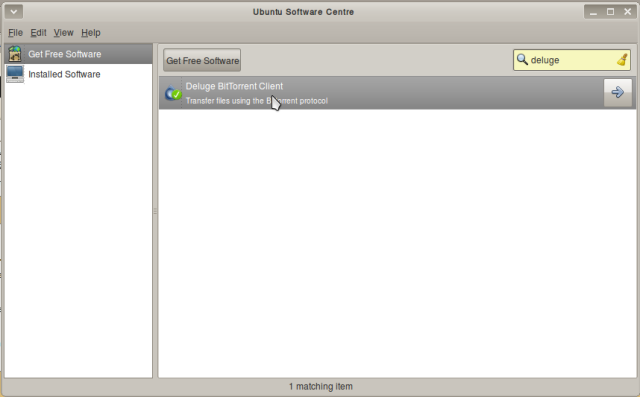My current broadband provider set a limit of 25 GB of data per month. Luckily they provide a free download period from 2AM – 8 AM. The trick is how to schedule my heavy download between the free download period.
Downloader for X
Downloader for X is a great download manager for Linux. Downloader for X is inspired by other download manager like get right. Downloader for X comes under a nick name, ‘d4x‘. Install this application by typing the following command in your console:
<strong>sudo apt-get install d4x</strong>
You may schedule the download process by clicking on the ‘Schedule’ icon. 
Specify the download URL in the ‘Main Tab’.
Choose the date and time when the download should start from the ‘Time’ tab.
Shutting Down My PC at 8 AM
I use Gnome-Scheduler to shutdown my system at 8 AM. I use my crontab to create a system wide task to shutdown my PC at 8 AM. Open your console and type the following command to edit your system wide crontab entry.
sudo gedit /etc/crontab
Add the following cron job to shut down your PC:
00 8 * * * root /sbin/shutdown -h now
Refer to the Unix Cron tab guideline for a detail overview on how a crontab command is structured.
Scheduling my Torrent
I use deluge bittorrent to schedule my torrent downloads. Deluge is a full-featured BitTorrent client for Linux, OS X, Unix and Windows. The easiest way to install deluge torrent is to use your Ubuntu Software Center. Alternatively uou can find download the appropriate version of Deluge bittorrent from this the download page.
Deluge torrent relies on some command line instruction to start and stop the download. I use Gnome Scheduler to schedule task to stop and start the download.
Install Gnome-Scheduler by typing the following command in your console:
sudo apt-get install gnome-schedule
You can access Gnome Scheduler from ‘Application’ > ‘System Tools’ > ‘Scheduled Task’.
Click on the ‘New’ button and create a ‘Task that launches recurrently’.
Use the following command to start a torrent download:
deluge -u console -a "config --set max_active_limit 10"
Click on the ‘Advanced’ radio button to specify the download hour. I specify ‘2-8’ for my download time.
Create another recurring task to stop the download. Use the following command to stop a torrent download:
deluge -u console -a "config --set max_active_limit 0"
Click on the ‘Advanced’ radio button to specify the hours where you want to stop the torrent download.
Capturing YouTube Clips
I often goes to YouTube to watch video clips. I like to archive those clips that I watch frequently into my laptop. This saves frequent streaming to YouTube that eats my bandwidth.
I use firefox Download Helper 4.7.3 to download YouTube Video Clips. Once you installed this add on you will see an icon beside the firefox address bar. Clicking this icon allows you to select which clip you wish to download.